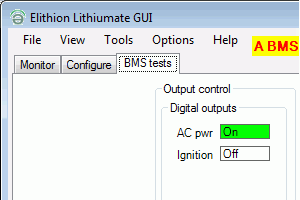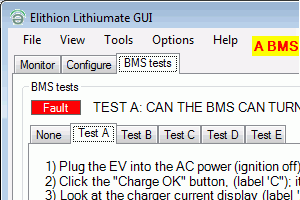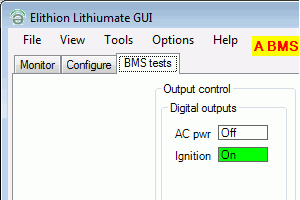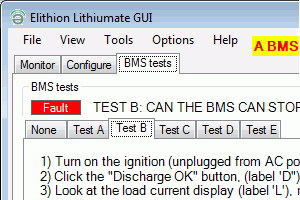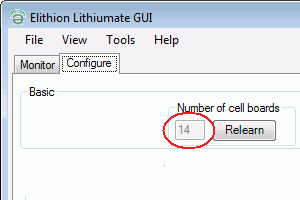Hardware test
Test the installation
Once the BMS is installed, you'll be tempted to take your EV for a spin right away, under a false sense of security because a BMS is present.
Resist the temptation! Test first!
|
To use the Lithiumate Lite application:
|
|
|
Check that the BMS can be powered by the AC:
- Plug in the EV into the AC power
- Check that the BMS master comes on: the "AC power in" LED comes on
- Launch the Lithiumate Lite GUI application
- Because the BMS has not yet been tested, the application will jump to the "BMS test" tab
- Check that "AC Power" label is lit (green)
|
|
|
Prove that the BMS can control the charger:
- In the "BMS test" tab of the GUI application, select the "Test A" tab and follow the instructions
- After the test passes, unplug the EV from the AC power
|
|
|
|
|
Check that the BMS can be powered by the ignition:
- Turn on the ignition
- Check that the BMS master comes on: the "Ignition" LED comes on
- If necessary, launch the Lithiumate Lite GUI application
- Because the BMS has not yet been tested, the application will jump to the "BMS test" tab
- Check that the "Ignition" label is lit (green)
|
|
|
Prove that the BMS can control the load:
- In the "BMS test" tab of the GUI application, select the "Test B" tab and follow the instructions
|
|
|
Check that the BMS sees all the cells:
- Either plug in the EV into the AC power,or turn on the ignition (not both)
- In the Lithiumate Lite GUI application, go to the "Configure" tab
- Check that the BMS sees all the cells
|
|